
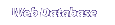
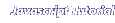
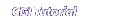

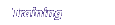
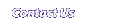
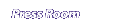
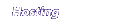
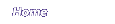

The Form is a JavaScript user's best
friend. Forms can be used to input
text, to display results, and to trigger JavaScript functions. The form in our example used 2 objects, a text box, and a button.
All forms start with the tag <FORM> and end with </FORM>.
The text box should include a NAME and a TYPE
The NAME will be used when we need to tell the function which box has the text we want.
TYPE is how the browser knows to create a text box, button, or check box.
For example:
<INPUT NAME="text1" TYPE=Text>
The button is how we tell JavaScript to run a particular function.
The button should include a NAME, TYPE, VALUE, and ONCLICK command.
The NAME could be used to refer to the button in JavaScript, but is usually not important.
The VALUE is the label which will appear inside the button.
The ONCLICK is followed by the name of a function, and the name of the text box containing the data.
For example:
<INPUT NAME="submit" TYPE=Button VALUE="Show Me" onClick="MsgBox(form.text1.value)">
<BODY>
<FORM>
<INPUT NAME="text1" TYPE=Text>
<INPUT NAME="submit" TYPE=Button VALUE="Show Me" onClick="MsgBox(form.text1.value)">
</FORM>
</BODY>
</HTML>
 | Why form.text1.value? |

Home | WebData - Web Database Software | Javascript | CGI | Consulting | Map Builder | Contact Us | The Press Room
